The December release of Alinity was deployed to Production sites December 12th. This release includes a few changes to the main administrative screen for easier access to specific setup options, as well as a few improvements to the Conduct and Accounting modules. We also introduced some self-service disk space management options along with a few other improvements to specific screens and functions. Read on to learn more.
Main Navigation Changes
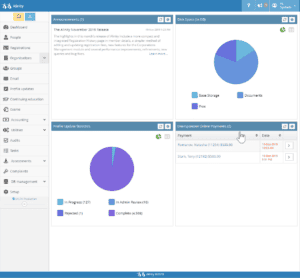 The main navigation sidebar has been redesigned to make it easier for users to locate setup options relevant to several Alinity screens, as well as other functions specific to some screens. For example, the member Import function, now part of the main product, is now an expandable option beneath the People tab, and Exam options can be found by expanding the options beneath the Exams tab. Several other changes have also been made that haven’t been discussed here, so we suggest taking a few moments to familiarize yourself with the new format.
The main navigation sidebar has been redesigned to make it easier for users to locate setup options relevant to several Alinity screens, as well as other functions specific to some screens. For example, the member Import function, now part of the main product, is now an expandable option beneath the People tab, and Exam options can be found by expanding the options beneath the Exams tab. Several other changes have also been made that haven’t been discussed here, so we suggest taking a few moments to familiarize yourself with the new format.
Member Import Function
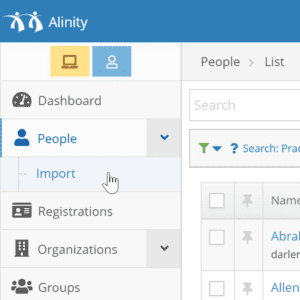 Administrators can now import large numbers of members directly into the system using a member Import function. Originally part of the Database Management module, member imports are now part of the base product in this release. You can import students, graduates, new members, or any other collection of members required using properly formatted spreadsheets (you can download a template of a properly formatted spreadsheet directly from the Import screen as required). As part of the navigation redesign mentioned earlier, the member import function is now an expandable option as part of the People tab.
Administrators can now import large numbers of members directly into the system using a member Import function. Originally part of the Database Management module, member imports are now part of the base product in this release. You can import students, graduates, new members, or any other collection of members required using properly formatted spreadsheets (you can download a template of a properly formatted spreadsheet directly from the Import screen as required). As part of the navigation redesign mentioned earlier, the member import function is now an expandable option as part of the People tab.
Disk Space Widget
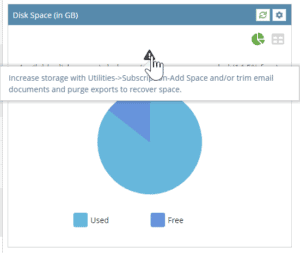 This month’s update includes a number of new features to help clients manage their subscriptions and disk space usage to help avoid critical shutdown errors. The first change you may notice is to the disk space widget. The previous disk space widget identified base storage, document storage, and available allocated storage, which was confusing for some clients. The new widget now displays only Free and Used space and identifies what steps administrators may need to take to help ensure adequate disk space is always available by clicking the displayed warning icon.
This month’s update includes a number of new features to help clients manage their subscriptions and disk space usage to help avoid critical shutdown errors. The first change you may notice is to the disk space widget. The previous disk space widget identified base storage, document storage, and available allocated storage, which was confusing for some clients. The new widget now displays only Free and Used space and identifies what steps administrators may need to take to help ensure adequate disk space is always available by clicking the displayed warning icon.
Self-serve Disk Space Management
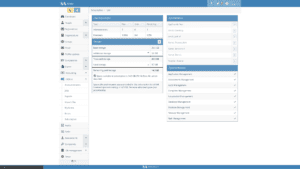 In addition to the simplified disk space widget, this update also includes some new self-serve disk space options for users looking to take more control over their disk space management. You can review recommendations, and can add space directly yourself if required. You’ll also be advised of how much the disk space increase will cost, which will be added to your next monthly invoice.
In addition to the simplified disk space widget, this update also includes some new self-serve disk space options for users looking to take more control over their disk space management. You can review recommendations, and can add space directly yourself if required. You’ll also be advised of how much the disk space increase will cost, which will be added to your next monthly invoice.
Prefer to have Alinity manage disk space automatically?
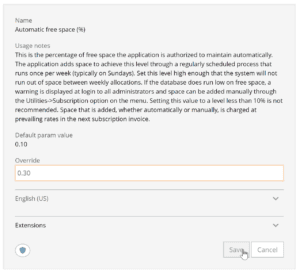 You also now have option to set a minimum amount of free disk space that the system will maintain for you. This is set in Setup->Other Configuration->Automatic Free Space. For example, if you enter a value of 30% (recommended), the application will allocate space to ensure you have 30% available once per week (on Sunday). This avoids any warnings appearing on your dashboard about low disk space. Added space is invoiced at the next billing cycle. You can see the space added in 2 ways: use the Utilities->Subscription option to review the “New” disk space amount, and, the system also generates a message that appears on the System Administrator Task Queue advising you on the space added. If you prefer not to have any space added automatically you can set the configuration value to 0. We recommend setting this value to a minimum of 10% to ensure you do not run out of space.
You also now have option to set a minimum amount of free disk space that the system will maintain for you. This is set in Setup->Other Configuration->Automatic Free Space. For example, if you enter a value of 30% (recommended), the application will allocate space to ensure you have 30% available once per week (on Sunday). This avoids any warnings appearing on your dashboard about low disk space. Added space is invoiced at the next billing cycle. You can see the space added in 2 ways: use the Utilities->Subscription option to review the “New” disk space amount, and, the system also generates a message that appears on the System Administrator Task Queue advising you on the space added. If you prefer not to have any space added automatically you can set the configuration value to 0. We recommend setting this value to a minimum of 10% to ensure you do not run out of space.
Display Expired Registrations (Member Dashboard)
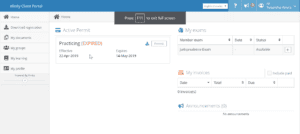 We also made a minor improvement to member dashboards. Previously, if a member’s registration had expired and they had no other active registrations, their dashboard would appear empty. Now their most recent expired registration will appear on their dashboard so member’s can always know their current registration status from their dashboard at a glance.
We also made a minor improvement to member dashboards. Previously, if a member’s registration had expired and they had no other active registrations, their dashboard would appear empty. Now their most recent expired registration will appear on their dashboard so member’s can always know their current registration status from their dashboard at a glance.
Monitoring Events for Completed Complaint Investigations
![]() The Complaints module was upgraded to allow Complaints administrators to add a new type of complaint event, known as a Monitoring Event, to closed complaints. Monitoring events can include events such as the ongoing supervision or observation of a member, such as if a member requires a nurse present while practicing on children or other vulnerable populations, for example. Complaints administrators can define their own monitoring events, but once an event has been identified as a monitoring event, it can’t be changed back. Monitoring events can not be added to open complaints, and standard events still can’t be added to closed complaints. Monitoring events can easily be identified within each complaint by the yellow microscope icon as opposed to the standard orange and green icons.
The Complaints module was upgraded to allow Complaints administrators to add a new type of complaint event, known as a Monitoring Event, to closed complaints. Monitoring events can include events such as the ongoing supervision or observation of a member, such as if a member requires a nurse present while practicing on children or other vulnerable populations, for example. Complaints administrators can define their own monitoring events, but once an event has been identified as a monitoring event, it can’t be changed back. Monitoring events can not be added to open complaints, and standard events still can’t be added to closed complaints. Monitoring events can easily be identified within each complaint by the yellow microscope icon as opposed to the standard orange and green icons.
Upload Documents as Complaint Outcome Summaries
When closing a complaint, Complaints administrators can now upload a prepared document as an Outcome summary, rather than having to type the outcome summary directly into a text field. Uploading a prepared document also automatically fills the outcome summary with a pre-defined statement, although you can still make changes and additions within the text field as well, if needed. Administrators can upload the usual file types as outcome summaries, specifically .doc, .docx, and .pdf files.
Improved Email Scheduling
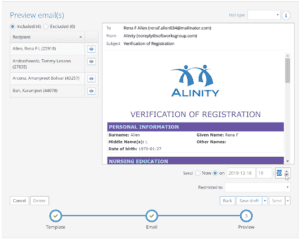 Alinity has always allowed regulators to schedule emails for distribution on a particular date, but only for that date. This update introduces the ability to schedule emails for distribution at a specific time as well as date so you can target your email distribution more precisely.
Alinity has always allowed regulators to schedule emails for distribution on a particular date, but only for that date. This update introduces the ability to schedule emails for distribution at a specific time as well as date so you can target your email distribution more precisely.
Show Current Employment by Default (rather than entire history)
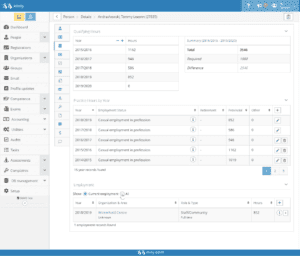 While it is important to maintain a complete record of members’ employment, many regulators do not need members’ entire employment history to appear in their profile details constantly. With this update, members’ employment history will now be hidden, with only current employment record(s) appearing. Their entire history is still available just by clicking the All button in the Employment header.
While it is important to maintain a complete record of members’ employment, many regulators do not need members’ entire employment history to appear in their profile details constantly. With this update, members’ employment history will now be hidden, with only current employment record(s) appearing. Their entire history is still available just by clicking the All button in the Employment header.
Variable Ending Year for Practice Hours
Different regulators have different requirements viewing members’ practice hours. Alinity displays current year practice hours as a standard, but regulatory administrators can now exclude the current year if they so choose.
Simplified GL Transaction on Invoice details screen
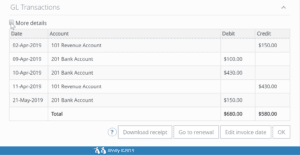 In a recent update, we simplified the GL transactions information displayed on payments to make the information easier to read and digest. We’ve taken those changes and applied them to the GL information provided on invoices now as well. As before, you can always click the “More details” button to see a detailed breakdown of the GL transactions as well.
In a recent update, we simplified the GL transactions information displayed on payments to make the information easier to read and digest. We’ve taken those changes and applied them to the GL information provided on invoices now as well. As before, you can always click the “More details” button to see a detailed breakdown of the GL transactions as well.
New Payment Icons
![]() The December update also brings in new, more informative payment icons to provide at-a-glance information about payments and their status. A green check mark on the payment details indicates the payment has been completed successfully. Gray check marks indicate the payment is pending (typically seen on unresponsive online payments). Orange exclamation marks warn users that there may be a problem with the payment, while red exclamation marks indicate there has been an error with the payment.
The December update also brings in new, more informative payment icons to provide at-a-glance information about payments and their status. A green check mark on the payment details indicates the payment has been completed successfully. Gray check marks indicate the payment is pending (typically seen on unresponsive online payments). Orange exclamation marks warn users that there may be a problem with the payment, while red exclamation marks indicate there has been an error with the payment.
General Ledger (GL) Posting Dates Removed from Payment Creation Screen
As part of our efforts to simplify Alinity and improve ease of use, this release removes the GL posting date field from the payment creation screen. The GL Posting date is set automatically. For credit card payments it is set to the date of verification (the date processed). This date is often earlier than the Deposit Date. The GL Posting date for other transactions is set to the date the payment is entered, or the Deposit Date, whichever is earlier. Keep in mind that GL Posting dates are used to record when the transaction occurred while deposit dates record when money entered your bank account. The GL Posting date continues to be displayed on GL transactions and reports that include the GL account codes.
Locked Payments Icon Identifier
![]() Once your reconciliation for a given period is complete and you’ve locked down your payments, it is no longer possible to modify or edit those payments. Prior this release, it was difficult to determine if payments had been locked down or not; now, locked payments are visually identified by a lock icon on the payment itself.
Once your reconciliation for a given period is complete and you’ve locked down your payments, it is no longer possible to modify or edit those payments. Prior this release, it was difficult to determine if payments had been locked down or not; now, locked payments are visually identified by a lock icon on the payment itself.
New GL Reports
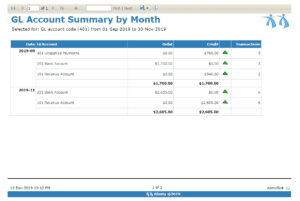 This release also includes two new General Ledger reports useful for reconciling deposits with revenue; the GL Account Summary by Month report and the GL Account Summary by Day report (only the GL Account Summary by Month is displayed in the provided screenshot).
This release also includes two new General Ledger reports useful for reconciling deposits with revenue; the GL Account Summary by Month report and the GL Account Summary by Day report (only the GL Account Summary by Month is displayed in the provided screenshot).
Payment Date Reconciliation Report is now Payment Reconciliation Report.
In addition to the new GL reports provided in this release, we also refined the Payment Date Reconciliation report. The new Payment Reconciliation report, which has taken its place, has stripped out redundant information and reorganized the existing information into a more rational and related format.
New and Updated Queries
As with every release, new queries were added to make finding the information you need easier. The following is a quick summary of each new query organized by location in the software:
Registration search:
- Non-practicing members: Returns all registrations for the selected year where the register is NOT marked as actively practicing.
- Practicing members (renamed from “All active” for consistency): Returns all registrations for the selected year where the register is marked as actively practicing.
Person search:
- By incomplete exam: Returns all members that either do not have the selected exam, or have not yet completed that exam, between the dates provided. If no register is specified the query will only check practicing members.
Too much of a good thing?
Alinity offers a plethora of different queries to find the information you need, but sometimes the sheer number of available queries can be overwhelming, so don’t forget you can turn queries off by going to the Setup->Queries screen. Find the Query group the query you’d like to turn off is in, then locate the specific query by selecting it and turning the Active toggle off. This way you can keep your queries clean and organized, and you won’t even see the queries you never use.
Bug Fixes and Performance Enhancements
As always, this month’s release also includes a number of bug fixes and performance enhancements:
- Improved performance of the Public Directory to make it significantly faster.
- Individual document libraries are now significantly faster.
- Potential duplicate flagging now more reliable.
- Faster loading times for Reason Lists.
- Dynamic forms will no longer allow admins to overwrite each others’ changes. (When two people are editing a form at the same time, the system will keep only the changes made by the first person to commit those changes. The system will then provide an error and show the latest version to a user whose changes would otherwise overwrite those made by the first).
- Opening event on complaints no longer showing excess documents.
That’s everything for this month, and thanks for reading. We’re going to take the next month to further tune the application for improved performance, and put any new bug fixes in place, but we currently have no major features planned for development over the holiday season. We hope you all have a great break and we’ll see you after the holidays!
